Adding Branch Protection to a GitLab Project
Gruntwork Pipelines is designed to function within a merge request (MR) based workflow. Approving a merge request signals approval to deploy infrastructure, so it's important to configure repository settings and branch protection accurately.
GitLab Recommended Settings
For GitLab repositories, similar protection rules should be configured on the default branch (typically main). Navigate to Settings > Repository > Protected branches to configure the following settings:
- Set the initial default branch to Protected.
- Set Allowed to merge to "Developers" or a specific group to control who can merge changes.
- Set Allowed to push to "No one" to prevent direct pushes to the protected branch.
- (Optional) Enable Require approval from code owners to ensure designated reviewers approve changes to specific files.
Below is an example of the recommended GitLab branch protection settings:
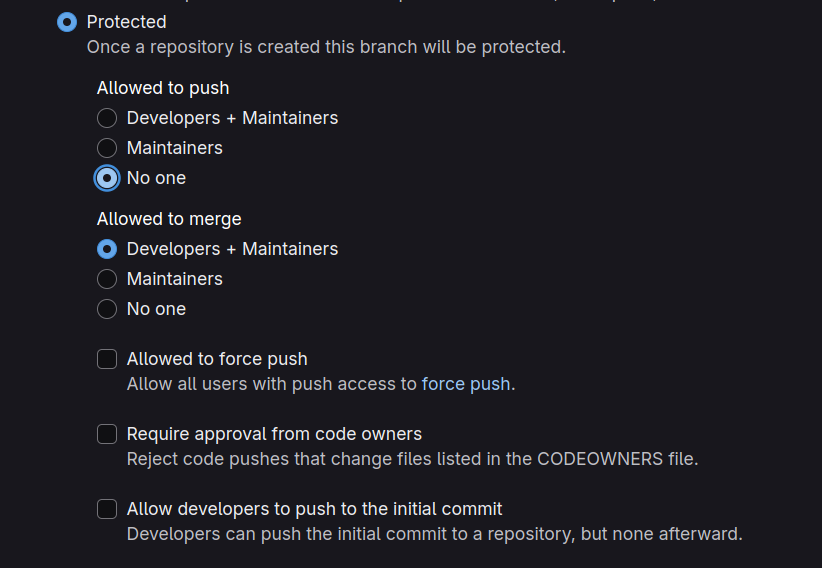 GitLab Branch Protection Settings
GitLab Branch Protection Settings
Securing User Accounts
Branch protection rules are only effective if you are confident that the users who have access to your repository are legitimate and trusted.
You can improve your security posture by ensuring that:
- User accounts have Multi-Factor Authentication (MFA) enabled.
- User accounts don't have compromised credentials.
- User accounts are granted access to infrastructure-live repositories on a least privilege basis.
Merge Request Workflow
- Developers make infrastructure changes on a branch and create a merge request (MR) against the default branch.
- On merge request creation, Gruntwork Pipelines runs
planfor any changes and posts the results as a comment. - Gruntwork Pipelines re-runs
planon every push to the branch and updates the results in a comment. - Gather approvals. If Code Owners is enabled, all relevant code owners must approve the changes.
- Once approved, merge the merge request into the default branch.
- Gruntwork Pipelines runs
applyfor the changes from the merge request.- On success, the merge request is updated to indicate the successful
apply. - On failure, the merge request is updated to indicate the failure of the
apply. If the failure cannot be resolved by retrying, a new merge request must be created to address the issues.
- On success, the merge request is updated to indicate the successful